SharePoint Hosted App series:
- Part 1: Configure Apps for SharePoint 2013
- Part 2: Create simple SharePoint Hosted App
- Part 3: Access list from SharePoint Hosted App
- Part 4: Create App Part
- Part 5: Create Chrome Control
Following from my SharePoint Hosted App series, In this post I would like to show you how you could access a list from your SharePoint Hosted App.
Without further ado, please find below the list of steps to add SharePoint Hosted App Part:
1. Continue from previous solution in Part 2, we need to provision the list. To do that, I created new site column
2. Create new content type

3. Create new list and assign the content type

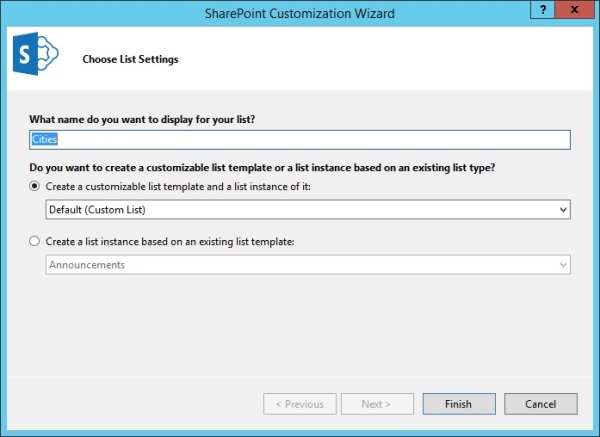
4. Update Default.aspx to add drop down control to show all list items
<%-- The following 4 lines are ASP.NET directives needed when using SharePoint components --%>
<%@ Page Inherits="Microsoft.SharePoint.WebPartPages.WebPartPage, Microsoft.SharePoint, Version=15.0.0.0, Culture=neutral, PublicKeyToken=71e9bce111e9429c" MasterPageFile="~masterurl/default.master" Language="VB" %>
<%@ Register TagPrefix="Utilities" Namespace="Microsoft.SharePoint.Utilities" Assembly="Microsoft.SharePoint, Version=15.0.0.0, Culture=neutral, PublicKeyToken=71e9bce111e9429c" %>
<%@ Register TagPrefix="WebPartPages" Namespace="Microsoft.SharePoint.WebPartPages" Assembly="Microsoft.SharePoint, Version=15.0.0.0, Culture=neutral, PublicKeyToken=71e9bce111e9429c" %>
<%@ Register TagPrefix="SharePoint" Namespace="Microsoft.SharePoint.WebControls" Assembly="Microsoft.SharePoint, Version=15.0.0.0, Culture=neutral, PublicKeyToken=71e9bce111e9429c" %>
<%-- The markup and script in the following Content element will be placed in the <head> of the page --%>
<asp:Content ContentPlaceHolderID="PlaceHolderAdditionalPageHead" runat="server">
<script type="text/javascript" src="../Scripts/jquery-1.9.1.min.js"></script>
<script type="text/javascript" src="/_layouts/15/sp.runtime.js"></script>
<script type="text/javascript" src="/_layouts/15/sp.js"></script>
<meta name="WebPartPageExpansion" content="full" />
<!-- Add your CSS styles to the following file -->
<link rel="Stylesheet" type="text/css" href="../Content/App.css" />
<!-- Add your JavaScript to the following file -->
<script type="text/javascript" src="../Scripts/App.js"></script>
</asp:Content>
<%-- The markup in the following Content element will be placed in the TitleArea of the page --%>
<asp:Content ContentPlaceHolderID="PlaceHolderPageTitleInTitleArea" runat="server">
Page Title
</asp:Content>
<%-- The markup and script in the following Content element will be placed in the <body> of the page --%>
<asp:Content ContentPlaceHolderID="PlaceHolderMain" runat="server">
<div id="message">
Hello ...
</div>
<div>
<input id="clickMe" type="button" value="I can guess your name" />
</div>
<div id="myHomeTown">
</div>
</asp:Content>
5. Update App.js to include all methods required
// This code runs when the DOM is ready and creates a context object which is needed to use the SharePoint object model
$(document).ready(function () {
MyFirstApp = {
element: '',
loadUrl: '',
createUrl: '',
user: '',
init: function (element) {
var context = SP.ClientContext.get_current();
var user = context.get_web().get_currentUser();
context.load(user);
MyFirstApp.element = element;
MyFirstApp.loadUrl = _spPageContextInfo.webAbsoluteUrl + "/_api/web/lists/getByTitle('Cities')/items?$select=Title,Country";
MyFirstApp.createUrl = _spPageContextInfo.webAbsoluteUrl + "/_api/web/lists/getByTitle('Cities')/items";
MyFirstApp.user = user;
},
load: function () {
$.ajax({
url: MyFirstApp.loadUrl,
method: "GET",
headers: { "Accept": "application/json; odata=verbose" },
success: MyFirstApp.onLoadSuccess,
error: MyFirstApp.onLoadError
});
},
onLoadSuccess: function (data) {
var results = data.d.results;
var html = "My sweet home town: <select>";
for (var i = 0; i < results.length ; i++) {
html += "<option value='" + results[i].Title + "'>" + results[i].Title + ", " + results[i].Country + "</option>";
}
html += "</select>";
MyFirstApp.element.html(html);
},
onLoadError: function (errMsg) {
MyFirstApp.element.html(JSON.stringify(errMsg));
},
add: function (city, country) {
var itemType = "SP.Data.CitiesListItem";
var item = {
"__metadata": { "type": itemType },
"Title": city,
"Country": country,
};
$.ajax({
url: MyFirstApp.createUrl,
type: "POST",
contentType: "application/json;odata=verbose",
data: JSON.stringify(item),
headers: {
"Accept": "application/json;odata=verbose",
"X-RequestDigest": $("#__REQUESTDIGEST").val()
},
success: MyFirstApp.onAddSuccess,
error: MyFirstApp.onAddError
});
},
onAddSuccess: function () {
},
onAddError: function (errMsg) {
MyFirstApp.element.html(JSON.stringify(errMsg));
},
getUserName: function () {
var context = SP.ClientContext.get_current();
var user = context.get_web().get_currentUser();
context.load(user);
context.executeQueryAsync(MyFirstApp.onGetUserNameSuccess, MyFirstApp.onGetUserNameError);
},
onGetUserNameSuccess: function () {
$('#message').text('Hello ' + MyFirstApp.user.get_title());
},
onGetUserNameError: function (sender, args) {
$('#message').text('Failed to get user name. Error:' + args.get_message());
}
}
// initialization
MyFirstApp.init($('#myHomeTown'));
// attach clickMe onclick event
$('#clickMe').onclick = MyFirstApp.getUserName();
// add items into Cities list
MyFirstApp.add("Jakarta", "Indonesia");
MyFirstApp.add("Melbourne", "Australia");
MyFirstApp.add("Cleveland", "USA");
MyFirstApp.add("Boston", "USA");
// populate dropdown from Cities list
MyFirstApp.load();
});
6. Update App.manifest to provide app Read permission to access the list
7. Rebuild the solution and Package the app
8. Remove existing MyFirstApp from your Site Collection > Site Actions > Site Contents
9. Update MyFirstApp.app from App Catalog site
10. Browse to your Site Collection > Site Actions > Site Contents > Add an App > From your Organization > click MyFirstApp to add the custom app to your SharePoint site

Tagged: jQuery, List, REST API, SharePoint 2013, sharepoint 2013 apps, sharepoint-hosted, Site Column, SPContentType
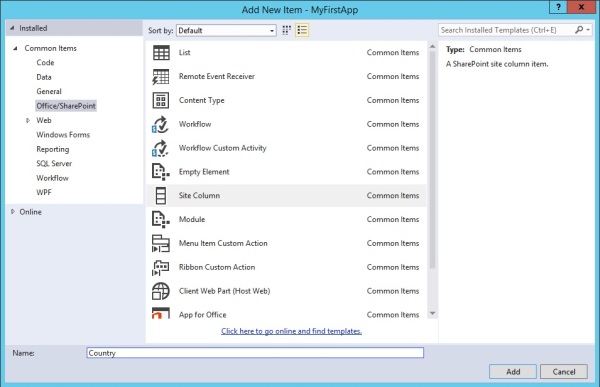


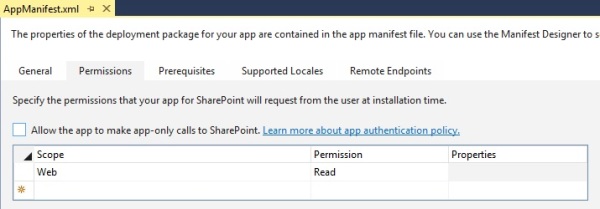



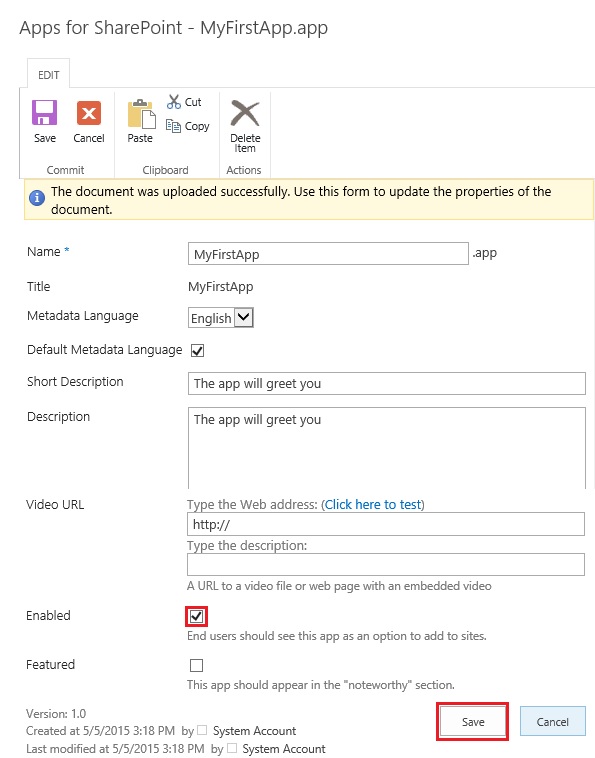

[…] Part 3: Access list from SharePoint Hosted App […]
[…] Part 3: Access list from SharePoint Hosted App […]
Reblogged this on Dinesh Ram Kali..
[…] https://tjendarta.wordpress.com/2015/05/11/sharepoint-2013-hosted-app-part-3-access-list-from-sharep… […]